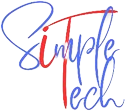Table of Contents
ToggleIf you are reading this guide to remove shortcut virus, you might have got your USB drive infected with shortcut virus or maybe looking for a USB shortcut remover tool. Either way, you are in the right place.
Have you ever used your USB drives like pen drives, external hard disk or any memory cards on someone else PC and when you plug it into your system you are surprised to see blank Pen drive or a shortcut to your Pen drive folder? When you click on that shortcut you will be taken to your folders and files.
Well, it is the time to know that your Pen drive is been infected with a virus you can name it as shortcut virus or USB virus. Chances maybe it has affected your USB drive or when you plug it in your PC your PC might also get infected.
So, let’s get into more details to understand and learn how to remove virus from usb without deleting files.
How does shortcut virus work or what it does to the files?
This type of virus can be categorized into a trojan virus as you would not know that the USB drive you plugged into the PC carries the virus infection and can be named under worm virus as it will reappear as soon as you restart the PC.
Well, now you realized that it’s been infected how can you fix USB virus. let’s see the ways to heal and disinfect the virus, it is not that complicated kind of virus so the removal of the shortcut virus can be performed easily.
How to remove USB virus shortcut?
There are many ways and different tools to disinfect the shortcut virus, let’s see some free and effective ways to remove the shortcut virus. Below is the list of the ways to remove the virus
- Using command through the command prompt
- Using free antivirus tools
- Remove Shortcut Virus from the registry keys
- Using third party virus removal tools
Method 1: Using Command through the command prompt to remove shortcut virus | command to remove shortcut virus.
After you have plugged in your USB drive into your PC check the drive letter it has associated with.

Now open the command prompt as administrator, you can click start in windows 7 or windows 10 and type cmd then right-click on to the command prompt application and choose run as administrator. Accept if any access right prompt appears.
Type the following command at the command prompt window
attrib f:\*.* -r -s -h /d /s
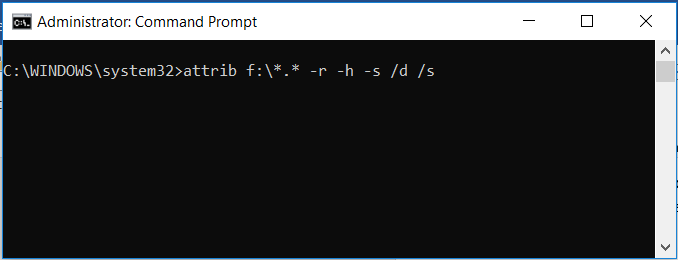
The letter f:\ is the drive letter you have noted after attaching the USB drive.
Let’s see what does the above command does to the drive. Attrib command is used to change the attributes of the files and folders associated with them here we are changing the attributes of all the folders and files in drive f which is specified by saying *. *.
– Clears an attribute.
-R Removes Read-only file attribute.
-S Removes System file attribute.
-H Removes Hidden file attribute.
/S Processes matching files in the current folder and all sub-folders.
/D Processes folders as well.
Check the drive, all the files and folders should appear in the drive. Check if there are any unwanted files with weird file names if any delete them.
Once you have your data, you can format the USB. Before formatting USB you can copy all your files to another location and perform a quick format.
So, this is one of the method to remove shortcut virus using cmd. Below you will learn and understand more ways to deal with this shortcut virus.
Method 2: Shortcut virus removal Using free antivirus shortcut remover tools.
After performing the method 1, if you have any antivirus installed then perform a full scan to disinfect any virus affected to the PC files.
If you don’t have any installed antivirus you can download any free or trial antivirus to perform the full scan. Almost all the top antivirus products provide you with a trial period, select any antivirus software and hit the trial button, install it and perform a full scan of your computer and see if it wipes out all the unwanted programs and viruses.
If you want to download any of the available shortcut virus removal software you can try any one of them from the below.
These all are third-party tools, based on most of the successful reviews we have suggested you the options, but usage and effect of the software is completely users’ discretion. Please check the documentation and backup your data before using any of it. We will not be responsible for any unusual effect or data loss.
If you need any review or any working guide on any of the software please let us know either in comments or through contact-us page we will try to do the best to help you out.
Method 3: Remove shortcut virus using Windows Registry
Well, If you do not wish to install any extra software and want to completely remove the shortcut virus we will show you all the steps to follow to accomplish the job. In the below steps will we try to remove the source of the virus manually which might get activated if the USB drive is inserted back again.
Before going to open the windows registry we will see if any task is still running in the background, we can use the taskmanager to end it.
Let’s open the taskmanager by right-clicking on the taskbar and select taskmanager, or press ctrl+Alt+Delete keys and select taskmanger or just press Ctrl+Shift+Esc keys
Once taskmanager is open, go to the Details tab (Process tab in Windows 7), look for wscript in the processes list if you find it either with .exe or .vbs extension. Right-click on it and press the End Task button to stop the process and close the taskmanger.
Now after we stopped the process lets open the windows registry to find and remove any unwanted entries.
- To open the windows registry editor press start and type Regedit or in run command (windows+r).
Note: Editing or deleting the important keys can cause serious damage to the windows operating system, do the following steps at your own risk. It is recommended to take a backup of the registry keys before performing any changes.
After you have opened the registry editor on the left side pane follow the below path to reach Run menu.
Click on HKEY_CURRENT_USER and expand through Software -> Microsoft -> Windows -> Current Version -> Run.
Or just type the below path in the address bar of the registry editor window
HKEY_CURRENT_USER\Software\Microsoft\Windows\CurrentVersion\Run
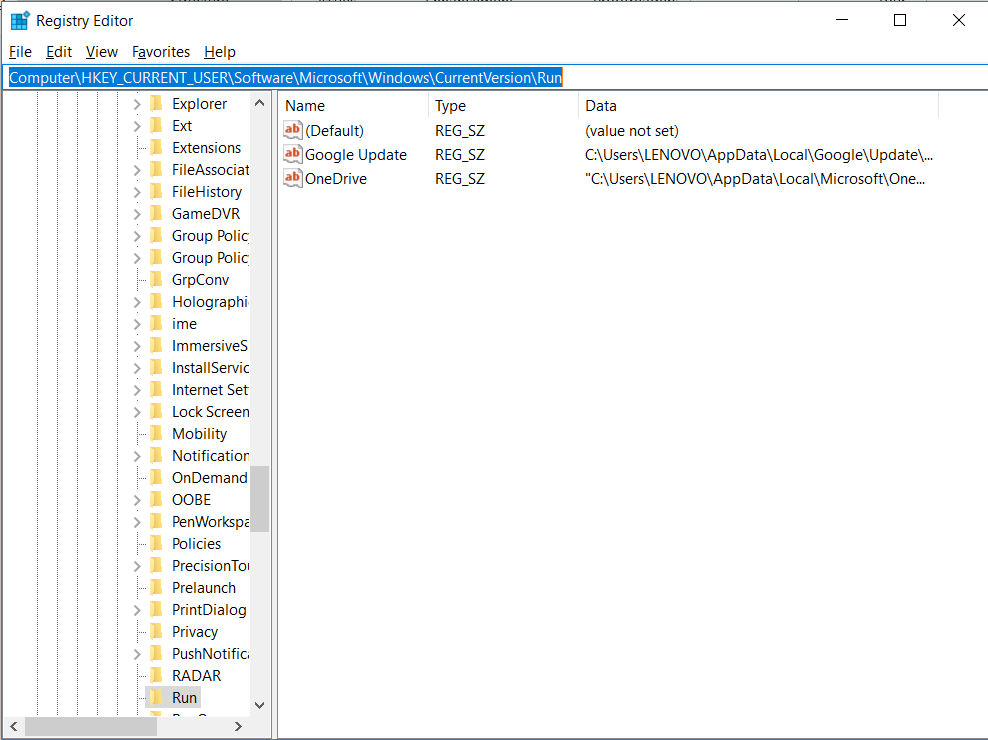
- Now in the right pane of the registry editor window look for any unusual entries for eg. WXCKYz, odwcamszas, OUzzckky, ZGFYszaas. If you found anyone of those select them and search on the internet for the details about the entry.
- If the entry is related to the shortcut virus, select and delete the entry by right click on the entry and select delete. Close the Regedit window.
Additional steps
After this step, it is recommended to restart your PC to make sure that there is no start-up scheduled saved after we restart. So let’s do the following steps to check that.
In windows 8 or windows 10 open taskmanager and go to Startup tab and in windows 7 or previous, type msconfig in Run (windows+r) command box to open system configuration and select startup tab.
In this tab look for any strange program names with .exe or .vbs extension for eg. nkvasyoxww.vbs then select them and click on disable.
Close the taskmanger (system configuration window in windows 7 or earlier) and at this point, you can restart the computer.
Or before doing so just delete all the temporary files of your computer and restart.
Press windows +r to open run command box and type %temp% and in temporary folder select all by pressing ctrl+a and press shift+delete to permanently delete everything. Don’t worry about deleting these files.
Now finally close everything and hit the restart to restart your computer and see if the shortcut virus is gone!
If any of the above steps could not resolve and remove the shortcut virus, the last best option is to backup your data and format and reinstall the operating system. In Windows 8 or 10 you can try reset or refresh your windows.
Advisory Note:
As the proverb says “Prevention is better than cure” it is always recommended to have a backup of all the important data and to have complete protection against viruses and malware. A good antivirus or malware protection like Kaspersky Antivirus or any other program installed will give good peace of mind.
Here you can get an idea on how to choose the best antivirus for your computer.
Conclusion:
Do not ignore the viruses or malware it will affect all your data and might infect others who get connected through your system. In this guide we tried to provide you the best possible options to resolve the shortcut virus, please let us know in the comments either was it helpful or do you need any other help from us. We will try and love to assist as much as possible.