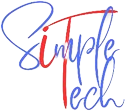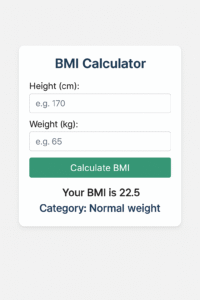What is BMI?
BMI (Body Mass Index) is a numerical value calculated from a person’s weight and height that provides a general assessment of whether their weight falls within a healthy range. It is widely used as a screening tool to identify potential weight-related health risks.
BMI Calculator
Tool Description:
This Body Mass Index (BMI) Calculator is a lightweight yet powerful tool to help users assess whether their weight is healthy in relation to their height. BMI is one popular screen test that can provide indication if someone is underweight, normal weight, overweight, or obese.
Key Features:
Calculates BMI based on input height and weight
Classifies the result into typical BMI ranges
Shows weight status feedback immediately
Educational definitions of BMI and its limitations
Calculating BMI
BMI is determined by a simple formula relating weight to height:
Formula:
BMI = weight (kg) / (height (m))²
or
BMI = (weight (lb) / (height (in))²) × 703
BMI Categories & Health Classification
The World Health Organization (WHO) defines BMI ranges as follows:
| BMI Range | Classification | Health Risk |
|---|---|---|
| Below 18.5 | Underweight | Possible malnutrition, weakened immunity |
| 18.5 – 24.9 | Normal (Healthy Weight) | Lowest risk of weight-related diseases |
| 25.0 – 29.9 | Overweight | Increased risk of diabetes, hypertension |
| 30.0 – 34.9 | Obesity (Class I) | High risk of heart disease, stroke |
| 35.0 – 39.9 | Obesity (Class II) | Very high risk of metabolic disorders |
| 40.0 and above | Extreme Obesity (Class III) | Severe health complications likely |
You can also check this Age Calculator Tool to calculate your exact date as of today
Excel Implementation
Below is how to create a BMI calculator in Excel:
Step 1: Set Up Input Cells
Cell A1: "Height (feet)"
Cell A2: "Height (inches)"
Cell A3: "Weight (pounds)"
Cell B1: (user enters feet)
Cell B2: (user enters inches)
Cell B3: (user enters weight)
Step 2: Calculate Total Height in Inches
Cell A4: "Total height (inches)"
Cell B4: =B1*12+B2
Step 3: Calculate BMI
Cell A5: "BMI"
Cell B5: =(B3/(B4^2))*703
Step 4: Determine BMI Category
Cell A6: "BMI Category"
Cell B6:
text
=IF(B5<18.5,"Underweight",
IF(B5<25,"Normal weight",
IF(B5<30,"Overweight",
IF(B5<35,"Obesity (Class I)",
IF(B5<40,"Obesity (Class II)","Extreme Obesity (Class III)")))))
Detailed Explanation of Excel Formulas
Total Height Calculation (=B1*12+B2):
Changes height from feet+inches to total inches
Multiplies feet by 12 (inches per foot) and adds remaining inches
BMI Calculation (=(B3/(B4^2))*703):
Divides weight in pounds by height in inches squared
Multiples by 703 (conversion factor for imperial units)
The formula works because:
1 kg = 2.20462 lbs
1 m = 39.3701 inches
Conversion factor is (2.20462)/(39.3701)^2 ≈ 1/703
BMI Category Formula (Nested IF statements):
Does a comparison of BMI value with category cut points
Returns first formula that is true
Nesting is from lowest to highest BMI values
Metric Version (kg and meters)
For a metric version when height is in meters and weight in kg:
Cell A1: "Height (m)"
Cell A2: "Weight (kg)"
Cell B1: (user enters height)
Cell B2: (user enters weight)
BMI Formula (Cell B3): =B2/(B1^2)
Important Notes About BMI
While BMI is a convenient screening tool, it also has some limitations:
Does not directly measure body fat
Does not account for muscle mass (an athlete may have a high BMI but no excess fat)
May not be accurate for all groups (the elderly, pregnant women, some ethnic groups)
Does not assess fat distribution (visceral fat is more dangerous than subcutaneous fat)
For a more comprehensive health assessment, BMI needs to be considered together with other measurements like waist circumference, body fat percentage, and general health indicators.