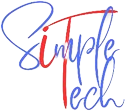If you’ve ever wanted to build your own gaming PC, but didn’t know where to begin, read on. I’ll cover the basics of different computer components which will be your basic pc building guide. This will give an idea on how to plan it so that even beginners can get started.
The main components of a computer to look for and here you can choose which one fits with other to make your own gaming pc.
- Motherboard
- Processor
- Memory
- Graphic Card
- Hard drive
- Optical Drive (Optional)
- Power Supply
- Case
So, let’s see them in brief where you can start building
Motherboard
The motherboard is the main component of your gaming PC. It determines how fast it runs and what kind of memory, storage devices and power supply you will use. Motherboards are designed to work with specific CPU’s and GPU’s so that they can be combined with compatible RAM, storage devices and power supplies.
Motherboards typically come in two parts: an integrated circuit (IC) chip on one side surrounded by an audio/video card slot on another side; they also have ports such as USB 2 ports or HDMI ports for connecting external devices such as mice or keyboards and monitors. The integrated circuit chip contains the CPU and other important components, such as memory and graphics card slots.
While choosing motherboard choose it wisely as anything you want to add or upgrade will depend upon the compatibility of the motherboard. Below you can see 2 gaming motherboards one is higher price and second at a budget price under 200$.
GIGABYTE B650E AORUS Master
It is an ATX form with chipset of AMD 650E, provides PCIe solts and USB 3.2, supports DDR5, WiFi 6E.
ASUS ROG Strix B550-F Gaming
It is also an ATX form with chipset of AMD B550, comes with PCIe slots and supports USB 3.2 upto 10Gbps speed, available with out without WiFi.

Processor
The processor is the most important part of your build, and it’s also the brain of your computer. It’s what makes everything work in a very simple way: The processor sits at the core of every PC, running all programs and apps that run on Windows or Mac OS X.
The faster the processor, the better your PC will perform. If you’re building a system for gaming, then a high-end CPU (like an Intel Core i7 or AMD Ryzen) is a must; if you don’t need that kind of power, then any mid- to low-range processor will do just fine.
The top manufacturers of processors are Intel and AMD both of their processor will give head on fight in all specs area. In some model AMD wins over Intel and in some Intel processors are ahead of AMDs. While choosing the processor check the compatibility of the processor with your chosen motherboard.
We can list out some processor which gives your gaming pc building a nice boost.
- Intel Core i7-13700K or AMD Ryzen 7 5800X3D
- Intel Core i5-13600K or AMD Ryzen 5 7600X
Memory
- How much memory you need depends on the game you are playing.
- The more memory you have, the better your computer will perform.
- For example, if your monitor has a resolution of 1920 x 1080 pixels (also known as HD), then 32GB would be more than enough for most games unless they’re very intensive or require high resolutions.
- If your hard drive is large enough (8TB), then 16GB will work well enough in most cases even though it might not be necessary for some newer games.
However, if you’re playing high-end games with a lot of graphics, then 16GB is not enough. For example, if you are playing Minecraft on the Nintendo Switch with all its mods and texture packs loaded in at once, then 16GB might not be enough to handle the game.
Here are some gaming RAM which gives good boost to the processor
Corsair Vengeance RGB Pro: DDR4 type, with clock speed of 3600MHz, voltage of 1.35v. Can provide the said clock speed with both AMD and intel.

Crucial Ballistix MAX: This is also DDR4 type RAM with 3600MHz clock speed, This is also a best of RAM to go with Intel and AMD motherboards.

Graphics card
Graphics card is the heart of your computer. It’s the part that renders images on your screen, handles video and audio, and even plays 3D games.
The heart of a gaming PC is its graphics card (GPU), which handles rendering 3D graphics like those in games–and even some non-gaming tasks like editing photos or video editing–while at the same time reducing lag between actions onscreen by transferring data directly from CPU to GPU using an onboard bus called PCIe (PCIe).
Obviously, if you’re building a gaming PC then you want to choose a graphics card with enough horsepower to run all of those things at high speeds without breaking down or overheating. In general terms, this means having at least 2GB of VRAM (3GB is best), but if performance isn’t an issue then go ahead and get more than 4GB!
If possible it’s also good practice to get one that runs cooler than others; this will save you money in the long run since thermal paste needs replacing less frequently than fans do after prolonged use against hot components like CPUs or GPUs.
Here we can pull out the higher end model with higher price and the other one with lower budget price.
- Nvidia GeFroce RTX 4070 Ti: This GPU is from Zotac provides the clocking speed of 2625MHz with 12GB of RAM

- AMD Radeon RX 7900 XTX:This GPU is of brand XFX providing the clock speed of 2615MHz with 24GB of RAM

Hard drive
You’ll need a solid state drive SSD, which is smaller than a traditional hard drive and uses flash memory instead of platters. It will cost more than a regular hard drive, but it can also be faster when reading or writing data to your system.
A lot of people think that all you need is one big external hard drive for storing all your games and apps on one device instead of multiple devices like an old Xbox One controller (or any other device). However, this isn’t always true–you may want some room for extra files, too!
Ideal method would be to have combination of both SSD and HDD so that you will have speed as well as extra space within your budget.
To choose SSD you have to look for the compatibility of your motherboard which type of SSD your motherboard supports. if your motherboard supports PCIe NVMe you can choose any from the wide range available like,
- Seagate Firecuda
- WD Black SN850
- Samsung 980 Pro

Even though the HDDs are comperatively slower than SSD in need to have extra storage HDDs are much recommended. Even some hard disk drives comes with high read write speeds majority would provide you a decent amount of 7000rpm speed but we can find disks with 15000 rpms. Some of the HDDs to choose from are
- Seagate BarraCuda Internal HDD
- WD Black HDD
Optical drive
The optical drive is the most important part of your build. Without one, you’ll have to use a USB drive as storage (or just write everything down on paper).
If you don’t have an optical drive but do have a DVD burner or Blu-ray disc writer, then they’re compatible with both standard DVDs and Blu-ray discs. If not, there’s no need to worry–you can still burn them onto CDs or DVDs using standard burning software like Nero or Windows Media Center (with some caveats).
Power supply
Power supply is the most important part of your build. It’s responsible for providing electricity to all other components in your computer, so it must be up to the task. The power supply unit (PSU) is usually a standard ATX PSU which provides both high- and low-voltage outputs, as well as an additional 5VSB rail for powering hard drives or other peripherals that require more than 5V DC.
While there are many different types of PSUs out there (such as modular ones), they’re all designed to operate at least 80% efficiently under normal conditions, which means their efficiency ratings should be between 80% and 90%.
As said depending upon the need of power required to run the attached devices we need to choose the power supply as it has to cater all the components. PSUs other than brand they can be find the categories like bronze or gold where the power and performance differ.
Below we got into couple of PSUs you can also workout and choose anything similar
- Cooler Master V750 Gold V2 Full Modular,750W, 80+ Gold Efficiency
- Corsair CX550F RGB, 550 Watt, 80 PLUS Bronze


Case
- Choose a case that is compatible with your processor.
- Choose a case that is compatible with your motherboard.
- Choose a case that is compatible with your graphics card and power supply (if you’re going to upgrade it).
When coming to choose the Cabinet or the PC case, we keep it at the end thinking it as least important. But infact it has to be considered along with the other components you choose to fit in your cabinet. Ofcourse, the look matters as the only think noticeable when someone look at your pc is the case. So, definitely it has to fit and suit your taste in terms of build, color and the size.
Along with this the things you need to consider is the ventilation of the case as you are going to build the gaming PC, which will run on high speed and could produce lot of heat so keep in mind along with the cooler fans if there is inbuilt vents which gives smooth air flow it will reduce the burden on the fans and you will hear less noise.
As said only ventilation will not help to keep your pc cool at the times you need to be in beast mode, your case has to be well capable to equip enough fans and coolant.
There many number of brands and type of cases available in market, but we list couple of cases which I personally liked.
- Phanteks Eclipse G360A
- Corsair Obsidian Series 4000X RGB


Planning your build is the hard part, but getting all the components into your case and making sure everything is working together is the easy part.
Planning a gaming PC can be daunting. You have to decide on a power supply (PSU), processor, RAM and graphics card–all before you even know what size case you want to put it in. And then there’s everything else: storage drives, fans/heatsinks/coolers and more!
Also read: Troubled with: why is my computer so slow?
The good news? It doesn’t have to be complicated! While this guide won’t cover every possible option (because there are just too many!), we’ll help you pick out all of these essential pieces while focusing on parts that are easy on your wallet so they’ll last longer than one or two years without costing much more than $200-$250 each time they break down due to wear & tear over time because most people don’t want spend thousands upon thousands of dollars on electronics
Conclusion
We hope this guide has shown you how easy it is to build a gaming PC and that you’re ready to get started! We know firsthand how overwhelming it can be when starting out on something new with no experience at all, but with these guidelines in mind as well as our advice on where to start your search for components, we think we’ve made things seem just a little bit easier. Remember: The biggest thing is just getting started—you can always come back and look up more information later if necessary. Enjoy your journey!